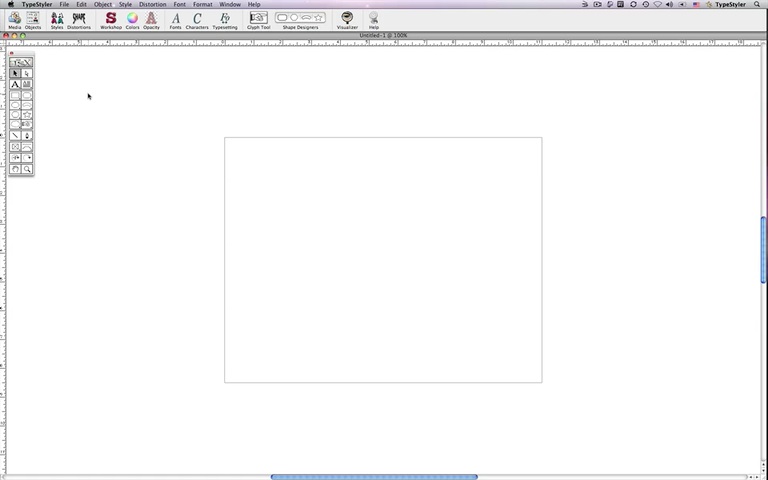| The Fill Series Editor You can use TypeStyler's predefined Fill Series effects or use the Fill Series Editor to create your own. The Fill Series Editor gives you control over the colors or images used, the span of the series, the length and offset as well as the starting position of series. Color Series Color Series is an array of colors for individual characters, words, or lines of text for both Headline text objects and body text objects. You can choose from the predefined color series or create your own in the Fill Series Editor. Colors can alternate between two colors up to 15 user selectable colors. The series will then repeat through the message. You can also choose not to repeat so that the remaining characters use the last color in the series, i.e. red, white, blue, blue blue... The color sequence can be cycled to a different color to start the array of colors, providing lots of different looks from one sequence of colors. For Color Series select a Text object and from the Typesetting panel choose Fill Series. There is a popup menu where you choose Normal non-Series Fills or either Color Letter, Color Word or Color Line Series. Upon making a selection your object will fill with the default setting. Use the Length, Start and Offset sliders to change the sequence of the colors. Each one of the 15 color wells are able to be customized with your own color. Clicking on any of the 15 wells will open the Mac color palette where you can set use any of the color models to click and set your color. 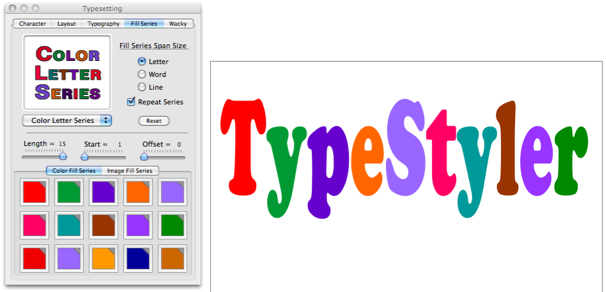 Image Series The Image Series effect defines each character, word, or line of text in the series to be defined as a unique picture or image fill and used only on Headline text objects. Image Series is an array of images for individual characters, words, or lines of text for only Headline text objects. You can choose from the predefined color series or create your own in the Fill Series Editor. Images can alternate between two images up to 15 user selectable images. The series will then repeat through the message. You can also choose not to repeat so that the remaining characters use the last image in the series, Use the Length, Start and Offset sliders to change the sequence of the images. Each one of the 15 image wells are able to be customized with your own image. Dropping an image on any of the 15 wells add that image to the corresponding location.Images can be dragged and dropped from the desktop or from the Photos tab in the Media Browser. 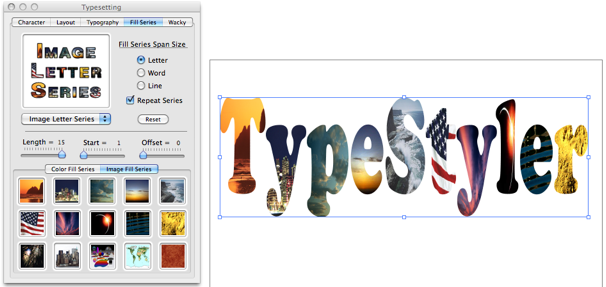 This video on using the Media Browser includes using Image fills with a headline text object. |