| Typography Tab The Typography tab gives you access to additional special effects and formatting while keeping your objects style effects intact (emboss, chisel, bump maps, gloss, etc.). You can choose from normal mixed case characters (Normal Caps), all upper case characters (All Caps) or user defined Small Caps. Justification for both Headline and Body text objects, Baseline Offset, Hyphenation and Ligatures. 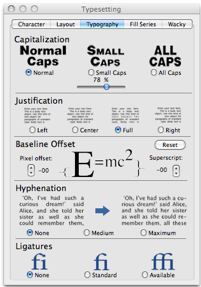 Capitalization Normal Caps Normal Caps is the default setting which uses the fonts standard uppercase and lowercase characters set. This setting allows you to mix both uppercase and lowercase characters as part of your text object. All Caps The All Caps selection will convert your mixed case text object to all uppercase characters. This can be useful for changing the appearance of your text object without the need to retype. It can also be used if you change your text object's font to a character set that does not include lowercase characters. If your font does not include lowercase, characters each lowercase character will be represented as a rectangle on screen. Using All Caps or Small Caps makes such fonts more usable. 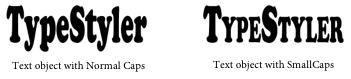 Small Caps The Small Caps selection changes your text object's lowercase characters to a reduced version of the typeface's regular uppercase characters. This effect is often used to emphasize text without drawing attention by using all full size uppercase characters. The Small Caps size in relation to the full size capital is set in the Small Caps Size dialog. Small Caps Height The Small Caps Height selection brings up the Small Caps Size dialog. This dialog is used for setting the Small Caps proportion in relation to the typeface's normal uppercase character. This setting can range from 100% down to 40% of typeface's normal uppercase character. 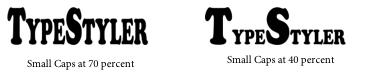 Justification Justify is applicable for both Headline and Body text objects. Left is the default alignment for text objects in TypeStyler's text entry window, but you can change to right or left, center or full margin justification. Baseline Offset Use Baseline Offset to move selected characters in the Text entry window up or down relative to the baseline of the surrounding characters. Shifting the baseline is especially useful when you're hand-setting fractions or adjusting the position of a picture font. To use Baseline Offset, select your text object and enter the Text entry window. Select the characters you want to change. Use the Pixel offset adjustment in the Typography of the Typesetting panel to set the Baseline Offset. Positive values move the character's baseline of the selected character/s above the baseline of the rest of the line and negative values move it below the baseline. The Superscript adjustment is used for both superscript and subscript adjustments. Generally you would choose a reduced-sized font from the Fonts panel and then from within the Text entry window, with your character highlighted, use the Superscript adjustment to raise or lower in relation to the baseline. Ligatures TypeStyler can automatically insert ligatures, which are typographic replacement characters for certain letter pairs, such as " fi" and "fl," when they are available in a given font. The characters that TypeStyler uses when the Ligature option is selected appear and print as ligatures. |