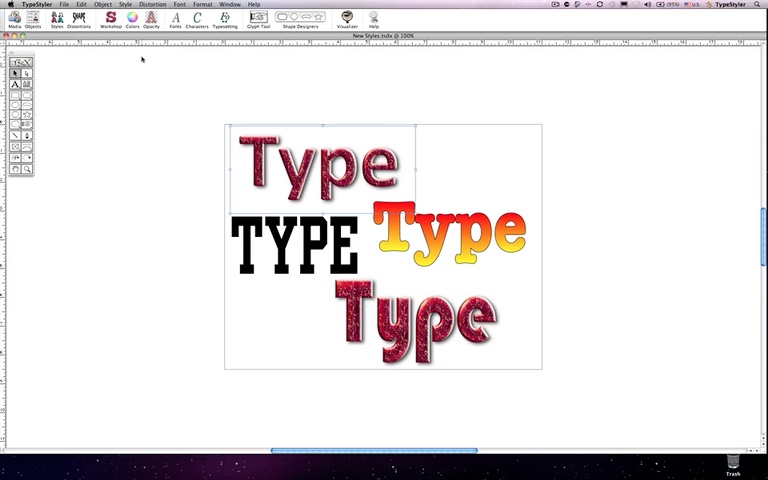| Styles Library Clicking on the Styles button from the toolbar will open the Style Library which includes the Style Librarian. The Style Library include the ready made styles included with TypeStyler and the styles that you have created. Any Style can be added to the Style Library for use on other projects. When an object is selected in the main window clicking on any of the Styles will apply that style to your Headline or panel object. These ready made styles can be use as they are or adjusted anyway you'd like using the Style Workshop. 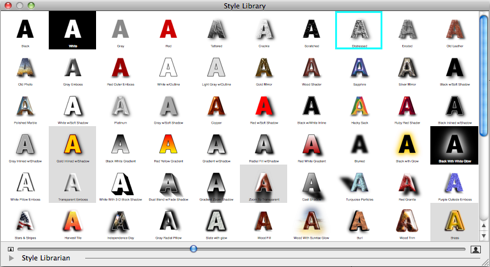 The Style Librarian If you create a customized style or pattern that you find useful, you can copy it into the Style Library so that it will always be available for use. In the main window, select the object whose style you want to store in the Style Library. Copy the style with the Edit menu's Copy Attributes command, then open the Style Librarian dialog. Scroll through the Style Library and paste the copied style over an unneeded style. If you want to revert to the original style again, click the Restore to Default button. This button toggles between Restore Default and Restore Custom. Remember that you can always get back to the original styles that were shipped with TypeStyler. When you are finished, clicking OK or pressing Return reopens the main window and causes the customized style to be stored in the Style Library, available for later use. Cancel aborts any changes you made in the current session to any style stored in the Style Library. Watch the video tutorial: |